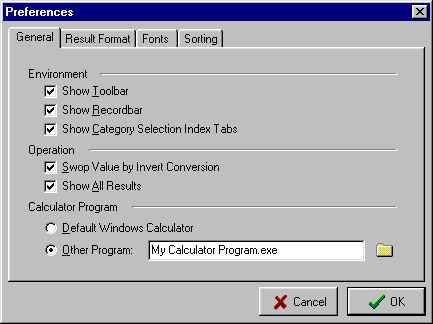
This dialog contains all the settings of WinConverter.
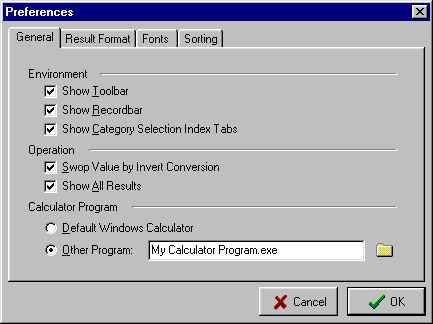
Displays the Toolbar
Displays the Recordbar.
Show the Category Selection Index Tabs. You can change category them.
By Invert Conversion switch not only the selected units but the conversion values, too.
If enabled, all
conversion results will be displayed simultaneously in the Convert to unit field.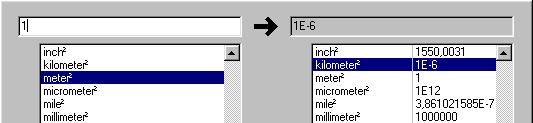
Specify what calculator program will launch when you use the Calculator button on Toolbar or the Help | Calculator. If you can use the standard Windows calculator then choose the Default Windows Calculator. If you have other favorite calculator program then choose the Other Calculator and specify the path.
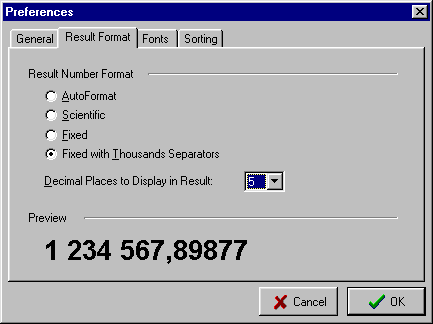
Specify which number format will be used for the result in the Result of Conversion field.
Format |
Description |
| AutoFormat | The value is converted to the shortest possible decimal string using fixed or scientific format. Trailing zeros are removed from the resulting string, and a decimal point appears only if necessary. The resulting string uses fixed point format if the number of digits to the left of the decimal point in the value is less than or equal to the specified precision, and if the value is greater than or equal to 0.00001. Otherwise the resulting string uses scientific format. |
| Scientific | The value is converted to a string of the form "-d.ddd...E+ddd". The resulting string starts with a minus sign if the number is negative. One digit always precedes the decimal point. |
| Fixed | The value is converted to a string of the form "-ddd.ddd...". The resulting string starts with a minus sign if the number is negative. The number of digits after the decimal point is given by the value of Decimal Places to Display in Result. |
| Fixed with Thousand Separators | The value is converted to a string of the form "-d,ddd,ddd.ddd...". The Fixed with Thousand Separators format corresponds to the Fixed format, except that the resulting string contains thousand separators. |
The number of digits after the decimal point. Available only for scientific, fixed and fixed with thousand separators formats.
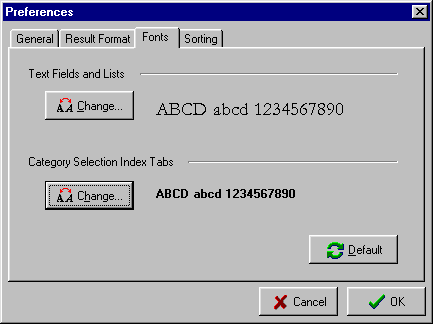
Changes the attributes of font, that will be used for text field and lists.
Changes the attributes of font, that will be used for category selection index tabs.
Reset all the fonts back to the default.

All units in boxes will be sorted in alphabetical order. If not checked, the units will be sorted in logical groups. It is analogy as the Sort button on Toolbar.
If checked, the
categories will be sorted in alphabetical order. If not checked, you can define
the category order.
Use the Up and the Down buttons to move the selected category
up and down in the list. The Sort button will sort categories in a alphabetical
order and the Reset button will sort categories in previous order.